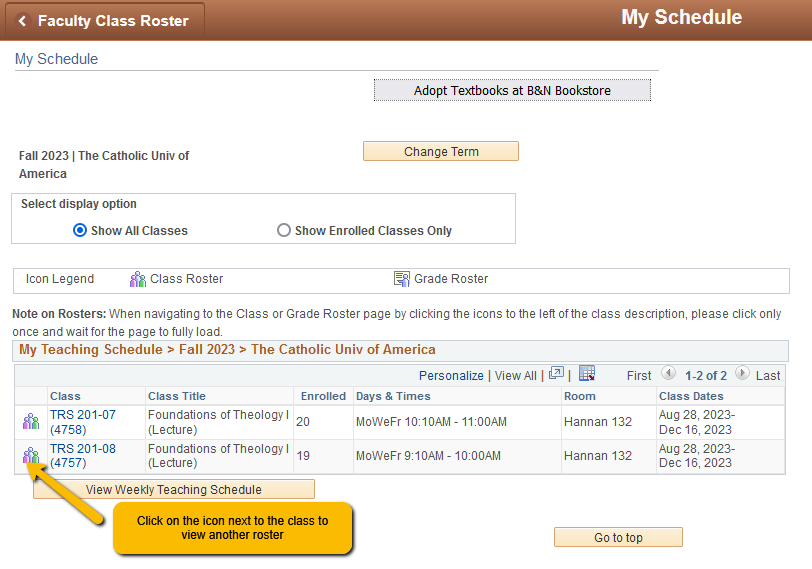Body
-
Go to your Faculty Center.
-
my schedule tab will be active. Every class with student enrollment has a class roster icon adjacent to it. (If the class does not have students enrolled, no icon appears.) Click the class roster icon next to the class whose roster you want to view.


4. The Class Roster page for the class section appears. To switch between class rosters after you've finished looking at or printing the first roster, click the change class button or click on the back button (on the left top within the application). You are returned to the my schedule tab.

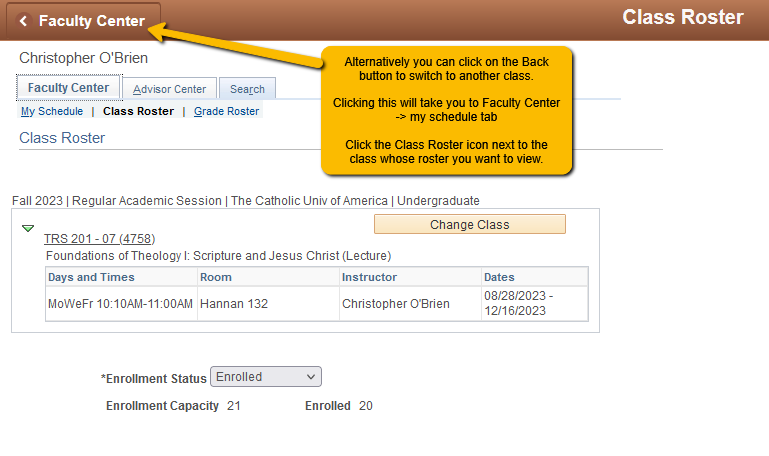
5. Click the class roster icon adjacent to the next class whose roster you want to view.
IMPORTANT! To successfully switch between rosters, you must first click the class roster icon adjacent to the next class whose roster you want to view. If you don't choose a different class by clicking the icon, the system simply displays the last roster you viewed.